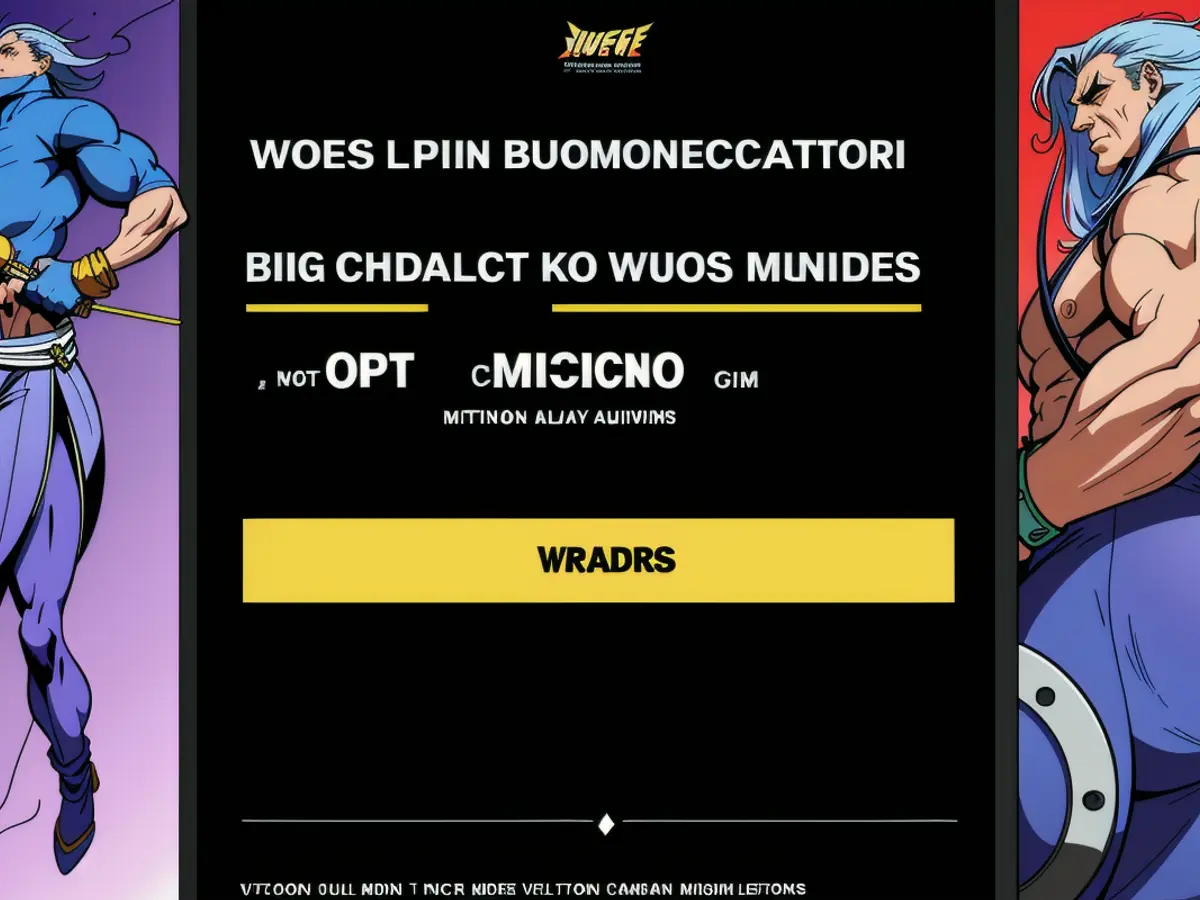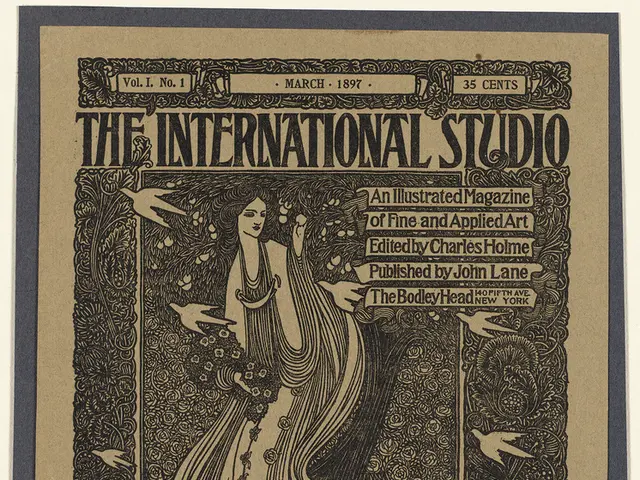Efficient Android Notification Control: BuzzKill Tops the Charts
Managing phone notifications can be a tricky balancing act: have too many, and you're constantly bombarded with buzzes and pings. On the flip side, having too few might mean missing out on something important, like a relative in need or a killer deal on headphones (who knows?).
Over the years, Apple and Google have tinkered with the notification systems built into iOS and Android, but there's still room for improvement. Native features are generally okay, but they lack the granular control we need to manage the alerts we want and the ones we don't.
Enter BuzzKill, an Android-only app that costs $4 but could be the notification solution you've been searching for. It strikes the ideal balance to offer a powerful set of options to manage without overwhelming or cluttering the app. Sadly, there's no free trial, but the developer promises a refund if you're not satisfied.
Let's dive into some of BuzzKill's features:
Creating Custom Rules in BuzzKill
Launch BuzzKill, grant it the necessary permissions, and you're ready to add your first rule. Tap Create rule to get started. This leads you to a rule builder reminiscent of email filter setups.
Each rule has two parts: identifying the notifications that qualify and the action to take for matching alerts. For instance, you can specify an app (Uber, WhatsApp, etc.) and specify filters, such as looking for words or phrases inside notifications, or certain notification attributes like whether the notification contains an image or if it's from a group conversation.
With BuzzKill, creating quite complex filters is possible, and you can even nest criteria in sub-groups. You can set the app to match all filter rules, or only some of them, depending on your preferences.
Once you've defined the action, whether it's muting an alert, unmuting it even when your phone is on silent, or invoking Tasker for even more control, you've got a powerful tool for controlling your notifications.

Managing Rules in BuzzKill
rules can be easily managed from the Rules tab, where simple toggle switches let you enable or disable them, and you can also delete and duplicate rules. Over on the History tab, you can see notifications stats and create a new rule based on one you've already received.
If you ever hit a creative block, the Explore tab offers examples of what BuzzKill can do, such as setting up automatic replies to incoming messages, snoozing alerts that arrive together in quick succession, or creating custom vibration patterns for specific contacts.
Head to the Settings tab to play around with options like granting BuzzKill control over persistent notifications and creating shortcuts for quickly triggering rules. BuzzKill is especially privacy-conscious, as it doesn't connect to the web.
Advanced Filter Rules with BuzzKill
BuzzKill's true value lies in its advanced filter rules, which allow for a high degree of customization. Here are some examples of complex filter rules you can set up with BuzzKill:
- Cooldown Rules: Limit repeated alerts from the same source.
- Custom Alerts per Contact or Keyword: Assign unique sounds or vibration patterns for specific contacts or phrases.
- Automatic Dismissal: Silently dismiss notifications from certain apps or containing certain words.
- Delayed or Snoozed Notifications: Batch and deliver notifications at scheduled times.
- Reminder Rules: Keep reminding you about a specific notification until you acknowledge it.
- Automatic Reply: Send an automatic reply if you haven't read a message after a certain period.
- Secret Notifications: Hide notification content on the lock screen for privacy.
- Undo for Accidental Dismissal: Allow retrieving accidentally dismissed notifications for a short period.
- Alarm-triggering Notifications: Trigger an alarm when a specific notification is received.
These rules can be combined and nested for even greater flexibility, tailoring your notification experience to your workflow and preferences. If you've grown tired of the limitations of your built-in notification system, it's time to give BuzzKill a try.

- Managing Android alerts can be challenging, with too many causing constant bombardment and too few potentially leading to missed opportunities like a relative's call or a great deal on headphones.
- BuzzKill, an Android app, could be the solution for managing notifications, offering a balanced set of powerful options without overwhelming or cluttering the app.
- With BuzzKill, users can create custom rules for managing notifications, identifying specific apps and filtering notifications based on words, phrases, or attributes.
- Advanced filter rules in BuzzKill offer a high degree of customization, including cooldown rules, custom alerts per contact or keyword, automatic dismissal, delayed or snoozed notifications, and reminder rules.
- The BuzzKill app can be refined by playing around with settings, such as granting control over persistent notifications, creating shortcuts for quickly triggering rules, and enabling privacy features.
- BuzzKill is a gadget that fits well into a tech-centric, sustainable-living, lifestyle, and can be combined with other smartphone apps like Tasker for even more control over notifications.