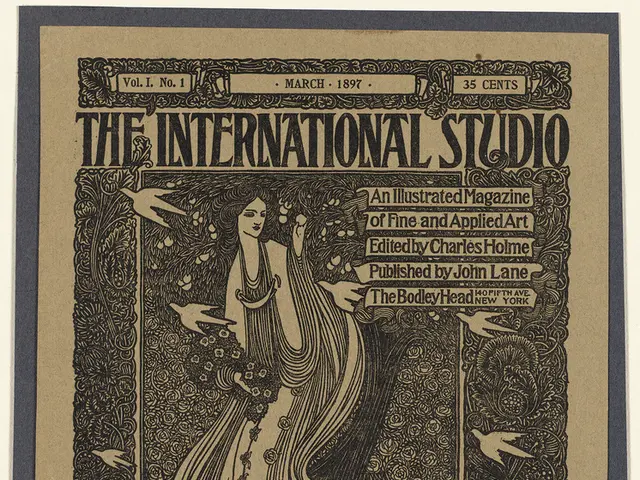Cleaning unnecessary files on WhatsApp: a guide to regain storage space
In the digital age, messaging apps like WhatsApp play a significant role in our daily lives. However, they can also consume a substantial amount of storage on our devices, leading to a decrease in performance and cluttered galleries. Here's a guide on how to manage WhatsApp storage effectively.
To start, you can set up auto-download and automatic deletion of messages. This can be done by adjusting the following settings:
- Auto-Download Settings:
- Open WhatsApp and navigate to Settings > Storage and Data.
- Under Media Auto-Download, select when photos, audio, videos, and documents should download automatically (e.g., on Wi-Fi or mobile data). This ensures media is downloaded without manual intervention but can be controlled to avoid unnecessary downloads.
- Control Media Visibility (on device gallery):
- Go to Settings > Chats.
- Toggle Media Visibility (Android) or Save to Photos (iPhone) on or off to determine if downloaded media appears in your phone gallery. Turning this off helps keep your gallery uncluttered while still retaining media inside WhatsApp.
- Automatic Deletion of Messages:
- WhatsApp offers a Disappearing Messages feature that deletes messages automatically after a set time.
- To enable it, open a chat, tap the contact or group name at the top, then select Disappearing Messages, and choose the desired duration (e.g., 24 hours, 7 days, or 90 days). This helps manage message buildup and saves phone memory by removing old messages automatically.
- Manual or Scheduled Cleanup:
- In Settings > Storage and Data > Manage Storage, WhatsApp displays how much space chats and media are using.
- You can review and delete large files or chats that are no longer needed to free up memory.
WhatsApp does not natively support fully automated deletion beyond disappearing messages, so combining disappearing messages with prudent manual cleanup and controlled auto-download settings is the most effective approach for memory management.
If you want to keep backups of messages while managing storage, enable periodic backups in Settings > Chats > Chat Backup to save messages externally before automatic deletions.
By following these steps, you can strike a balance between convenience (auto-downloading needed media), privacy, and space-saving (auto deletion via disappearing messages and media visibility control). Keeping your WhatsApp storage organised not only helps extend the life of your mobile device but also saves your nerves from handling a digital junkyard.
- To maintain a clean home-and-garden of your digital device, consider using WhatsApp's auto-download settings to control what media downloads automatically.
- If you prefer to have a clutter-free lifestyle in your smartphone gallery, adjust the Media Visibility settings in WhatsApp to prevent media from appearing in your phone gallery.
- To promote sustainable-living by reducing the use of device storage, consider utilizing WhatsApp's disappearing messages feature to automatically delete messages after a set time period.